Tailwind CSS is a popular utility-first CSS framework that enables developers to quickly build custom designs without having to write custom CSS. Blazor Server, on the other hand, is a Microsoft framework for building interactive web UIs using C# instead of JavaScript. Integrating Tailwind CSS with a Blazor Server application can enhance its styling capabilities and streamline the development process. In this guide, we'll walk through the steps to integrate Tailwind CSS into a Blazor Server app.
Step 1: Create a New Blazor Server Project
Start by creating a new Blazor Server project in Visual Studio. Alternatively, you can use the command-line interface to create a new project. Open your terminal and run the following command:
dotnet new blazorserver-empty -o BlazorAndTailwind
cd BlazorAndTailwindStep 2: Install Tailwind CSS
Next, install Tailwind CSS and its dependencies using npm. Navigate to the root of your project directory and run the following commands:
npm init -y
npm install tailwindcss postcss autoprefixer postcss-cliStep 3: Create PostCSS Configuration
Create a postcss.config.js file in the root of your project and add the following content to configure PostCSS:
module.exports = {
plugins: {
tailwindcss: {},
autoprefixer: {},
}
}Step 4: Generate Tailwind CSS Configuration
tailwindcss provides a convenient method to generate its configuration file. Execute the following command within your project directory:
npx tailwindcss initIt will generate a tailwind.config.js file. For a Blazor project, the files that Tailwind needs to track are .html, .cshtml or Razor files. Add the template paths to the content section of the tailwind.config.js:
/** @type {import('tailwindcss').Config} */
module.exports = {
content: ["./**/*.{razor,html,cshtml}"],
theme: {
extend: {},
},
plugins: [],
}Step 5: Create Tailwind CSS Stylesheet
You should already have a site.css in the wwwroot/css folder. Include the following directives to the file:
@tailwind base;
@tailwind components;
@tailwind utilities;Step 7: Watch Tailwind CSS Output
To streamline development, watch and compile the Tailwind CSS output with the following command:
npx tailwindcss -i wwwroot/css/site.css -o wwwroot/css/site.min.css --watchStep 6: Reference Tailwind CSS Stylesheet in _Host.cshtml
In the _Host.cshtml file, add a reference to the generated Tailwind CSS:
<!DOCTYPE html>
<html lang="en">
<head>
<meta charset="utf-8" />
<meta name="viewport" content="width=device-width, initial-scale=1.0" />
<base href="/" />
<link rel="stylesheet" href="app.min.css" />
<link rel="stylesheet" href="BlazorAndTailwind.styles.css" />
<script src="app.js"></script>
<HeadOutlet @rendermode="InteractiveServer" />
</head>
<body>
<Routes @rendermode="InteractiveServer"/>
<script src="_framework/blazor.web.js"></script>
</body>
</html>
Step 7: Testing Tailwind CSS Classes
For testing, add some tailwind classes to the heading element on the Index.razor file:
@page "/"
<h1 class="text-2xl text-purple-500">Hello, world!</h1>Download Source Code:

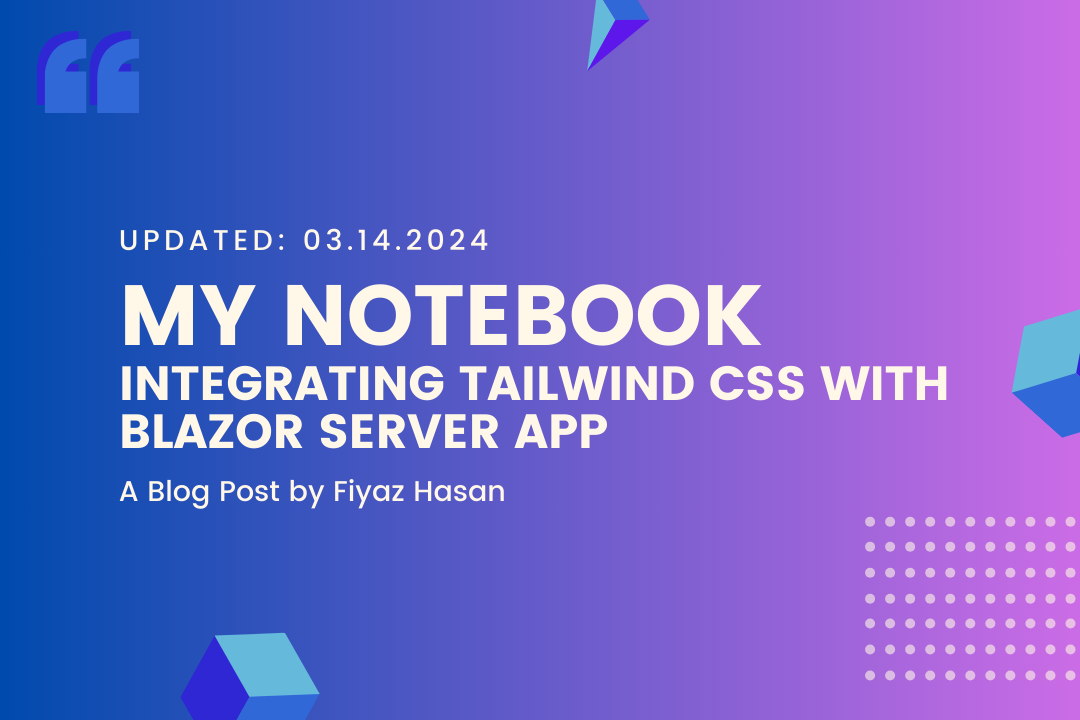
Comments